BloggingContent CreationTranscriptionSummaryYouTubeHow to get a summary of a YouTube video using ChatGPTSherlin Jannet
Sherlin Jannet
4 min read
Sherlin Jannet

Are you a YouTube creator tired of watching long videos for research or inspiration? AI technology has a solution. With tools like ChatGPT, you can now get summaries of YouTube videos effortlessly. This guide is all about how these tools can help you save time and get the essence of videos quickly.
Contents of the article:
- How to create a summary using ChatGPT chrome extension
- Chat with YouTube videos using ChatGPT
- Transcribe, summarise and chat with YouTube videos using this ChatGPT alternative
How to create a summary using ChatGPT chrome extension
The "YouTube Summary with ChatGPT & Claude" Chrome extension is a must-have for busy creators. It simplifies accessing video summaries directly on YouTube. Here's how to use it:
- Find and install the extension from the Chrome Web Store.
- It integrates with your YouTube interface for easy access.
- Clicking the extension icon gives you a quick summary of any video you're viewing.
Chat with YouTube videos using ChatGPT
ChatGPT, with its latest advancements, is transforming how YouTube creators engage with video content. One key feature that stands out is the "Video Insights" plugin, designed to work seamlessly with ChatGPT. This plugin enhances ChatGPT's ability to analyze and summarize YouTube videos. Here's how to make the most of ChatGPT and the "Video Insights" plugin for your YouTube content:
Upgrade to the Latest ChatGPT Version: To access the full range of features, including plugin compatibility, ensure you are using the most recent version of ChatGPT.
Install the 'Video Insights' Plugin: This plugin is an add-on for ChatGPT that specifically targets YouTube video analysis. Here’s how you can effectively use it:
- Install the Plugin: Look for the "Video Insights" plugin in the ChatGPT extensions or plugin section, and install it.
- Link to YouTube Content: Once installed, you can input a YouTube video link directly into ChatGPT, which the plugin will use for analysis.
- Get Summaries: Ask ChatGPT to provide a summary of the video. The plugin will process the video content and deliver a concise summary highlighting key points.
- Engage in Detailed Discussions: The plugin allows for more than just summaries. Pose specific questions about the video’s content, such as inquiries about certain segments, themes, or overall messaging. ChatGPT, with the help of the plugin, will provide detailed insights.
Using ChatGPT in conjunction with the "Video Insights" plugin streamlines the process of understanding and analyzing YouTube videos, making it an invaluable tool for creators looking to save time and enhance their content analysis.
To further optimize your YouTube content, consider using tools like the YouTube Video Title Generator, YouTube Timestamp Generator, and YouTube Description Generator from Exemplary AI.
How to get a summary of a YouTube video - Transcribe, summarise and chat with YouTube videos using this ChatGPT alternative
Imagine a tool that can process the video into a transcript, a summary, a blog, or even in the form of notes and has an AI-chatbot feature that makes it possible for you to chat with YouTube videos. Exemplary AI provides a platform accommodating all this. You can also translate your transcript into multiple languages to suit your preference.
You can visit exemplary.ai, to try it for free!
Click the “Import” button to get started.
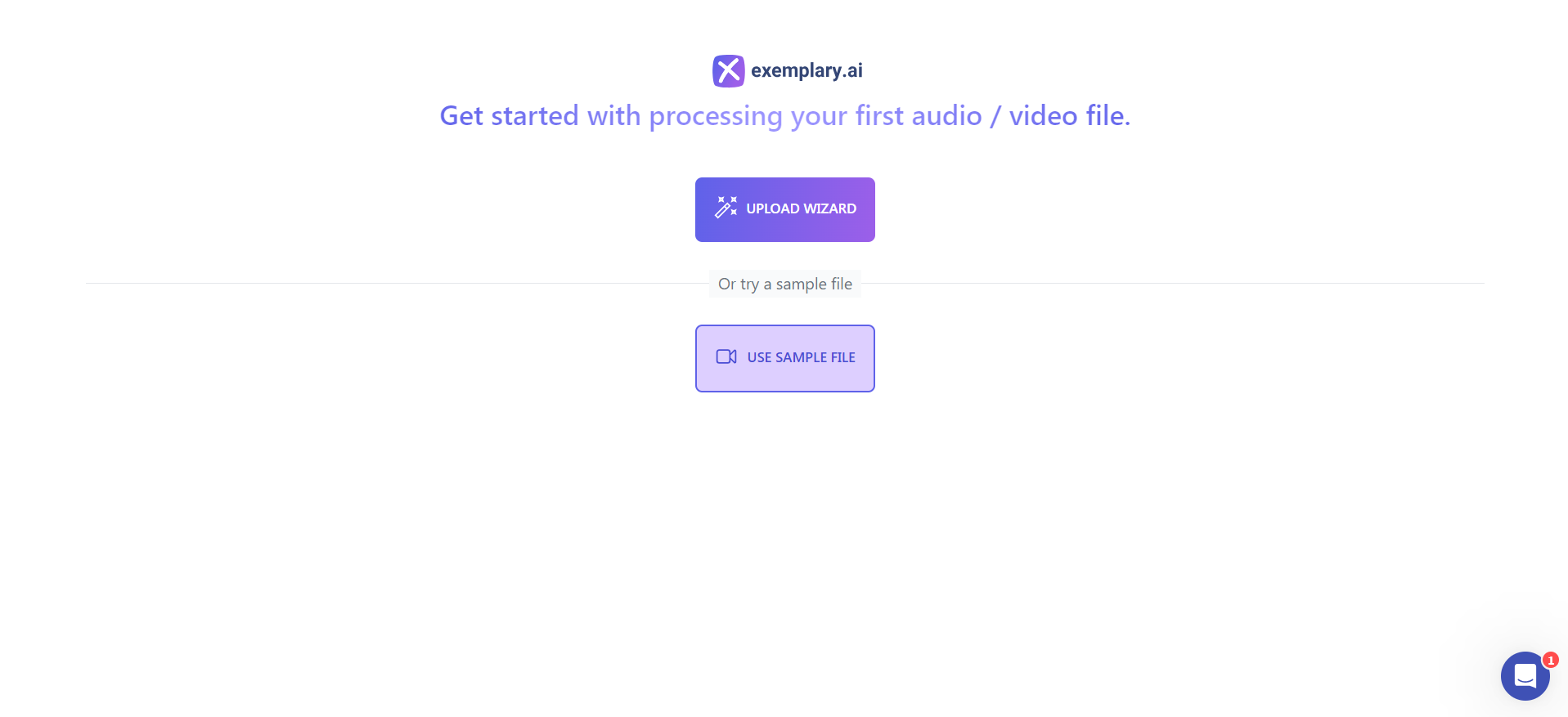
Upload your media file to be transcribed or in the case of YouTube videos, copy/paste the video link.
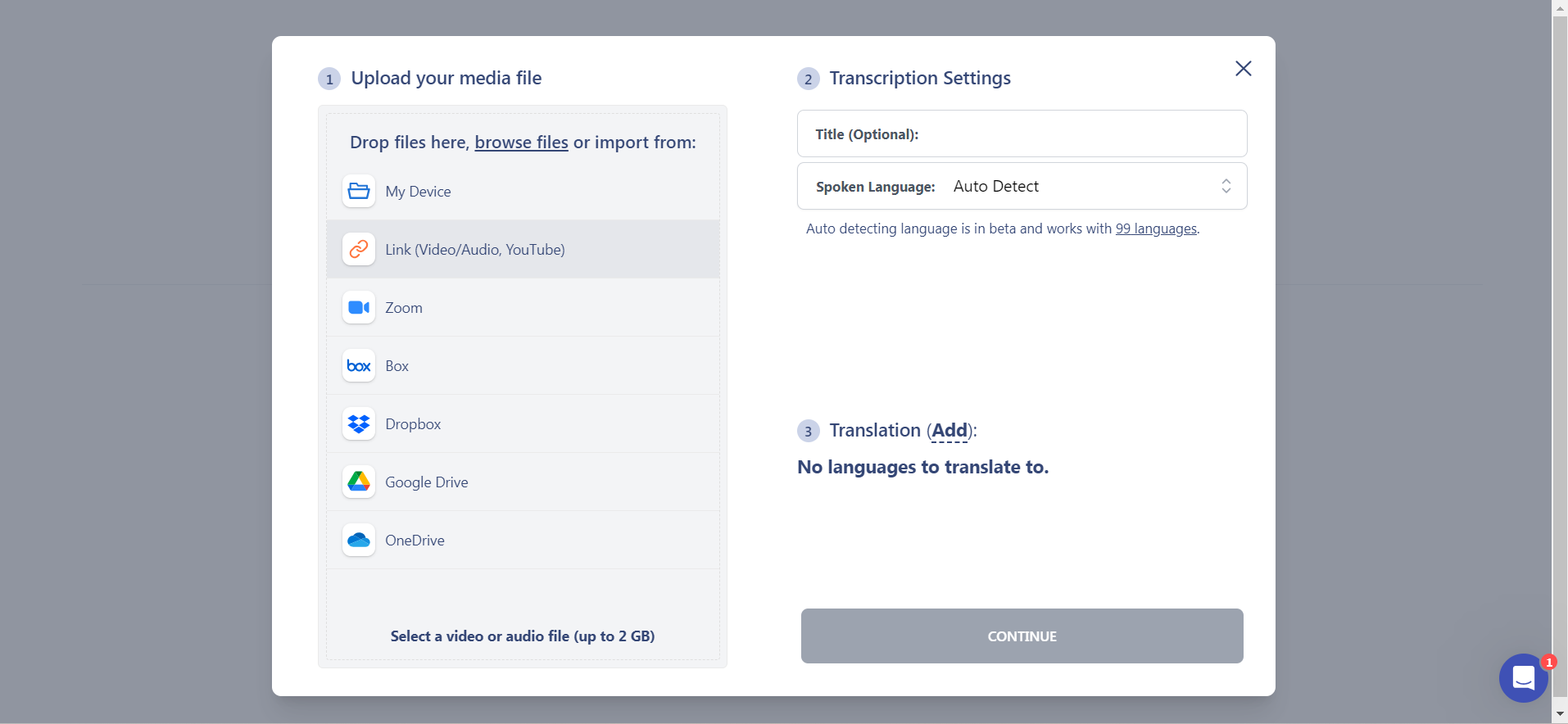
Add languages to translate under “Translation” if required and press “Continue”.
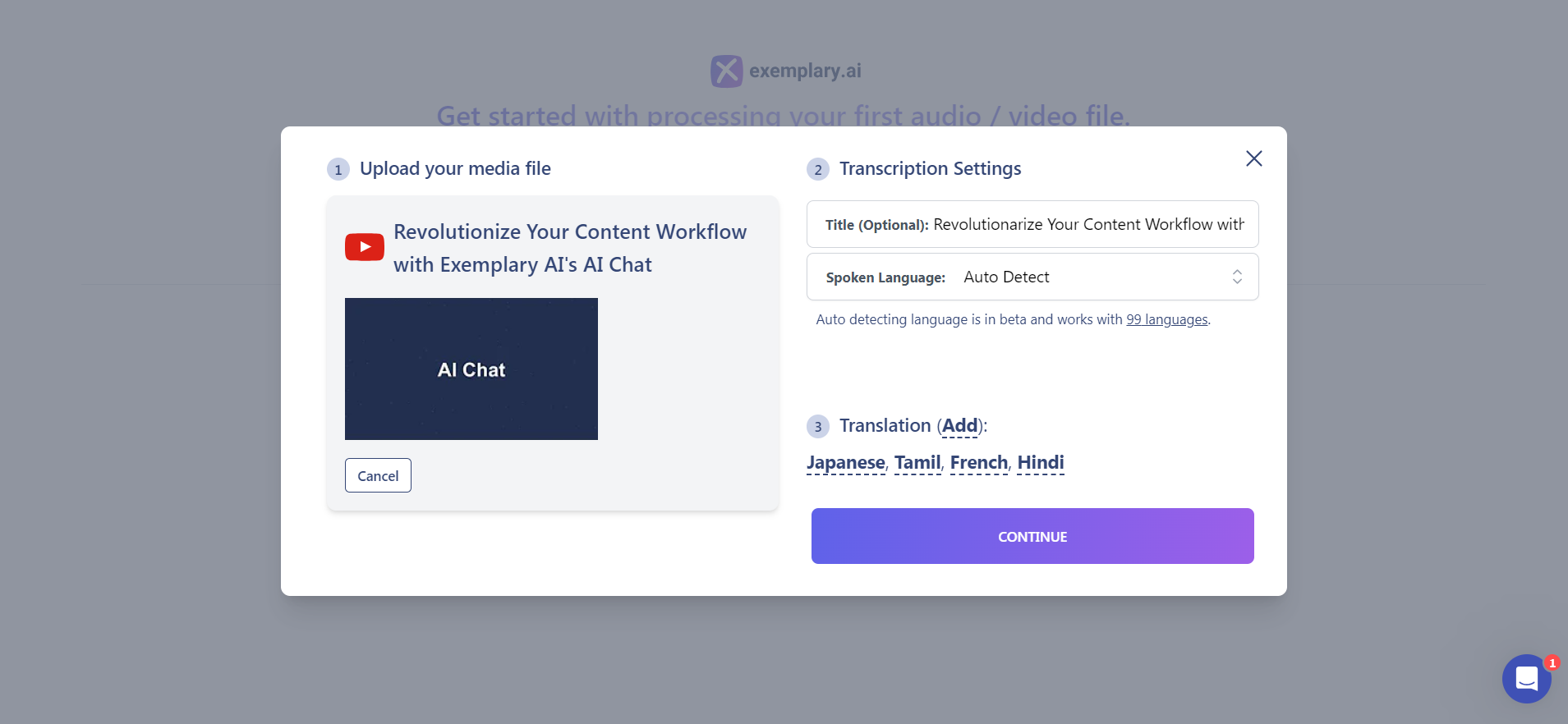
Under “Create Reports”, select Summary and clips to generate a YouTube summary.

Hit the “Process” button.

Exemplary AI will notify you when the processing is done via email. Note that the processing time depends on the audio quality and length of the video.

Select the tab that reads “English” or your added language to view a transcript or translated transcript of the video.
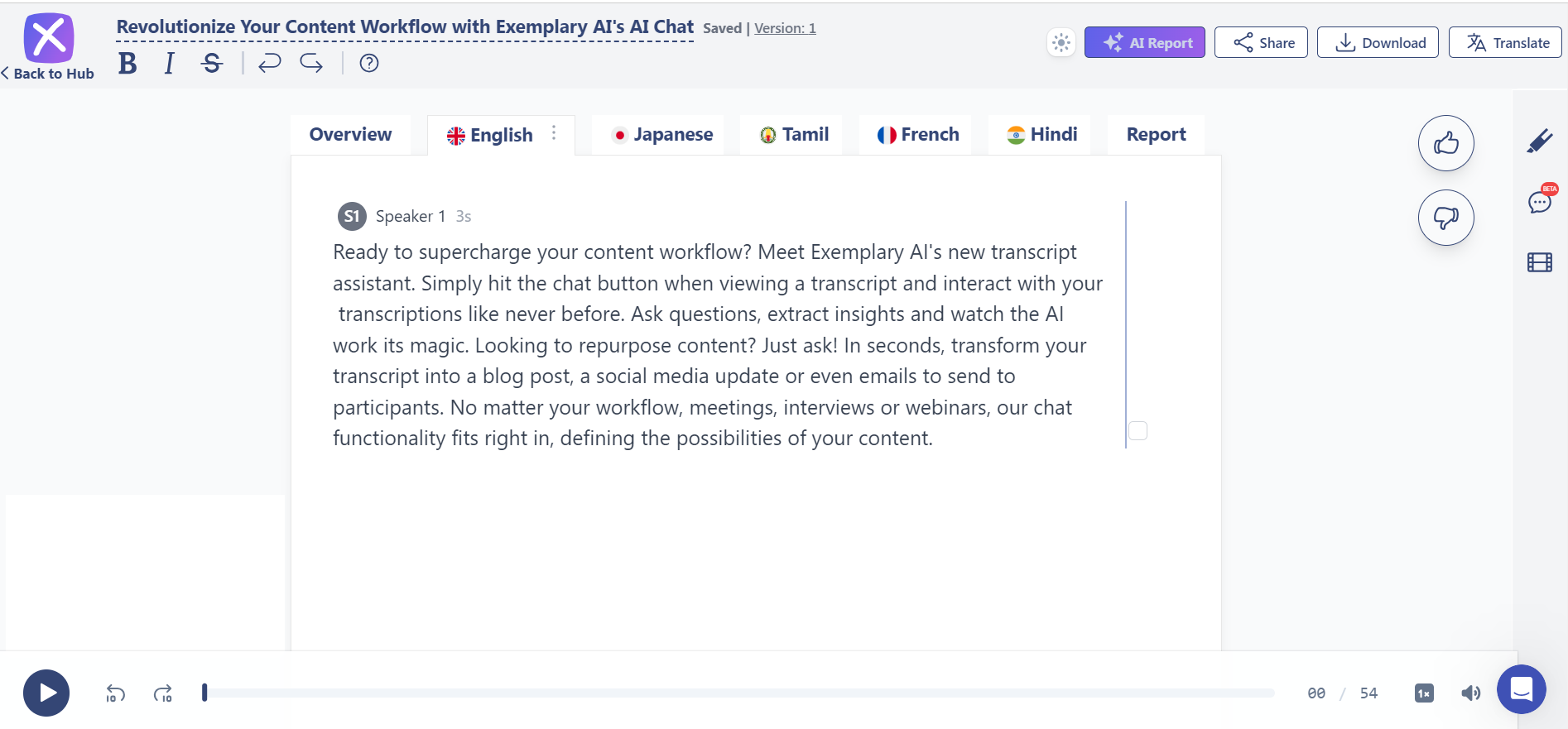
Select the “Report” tab to view a summary of the video.
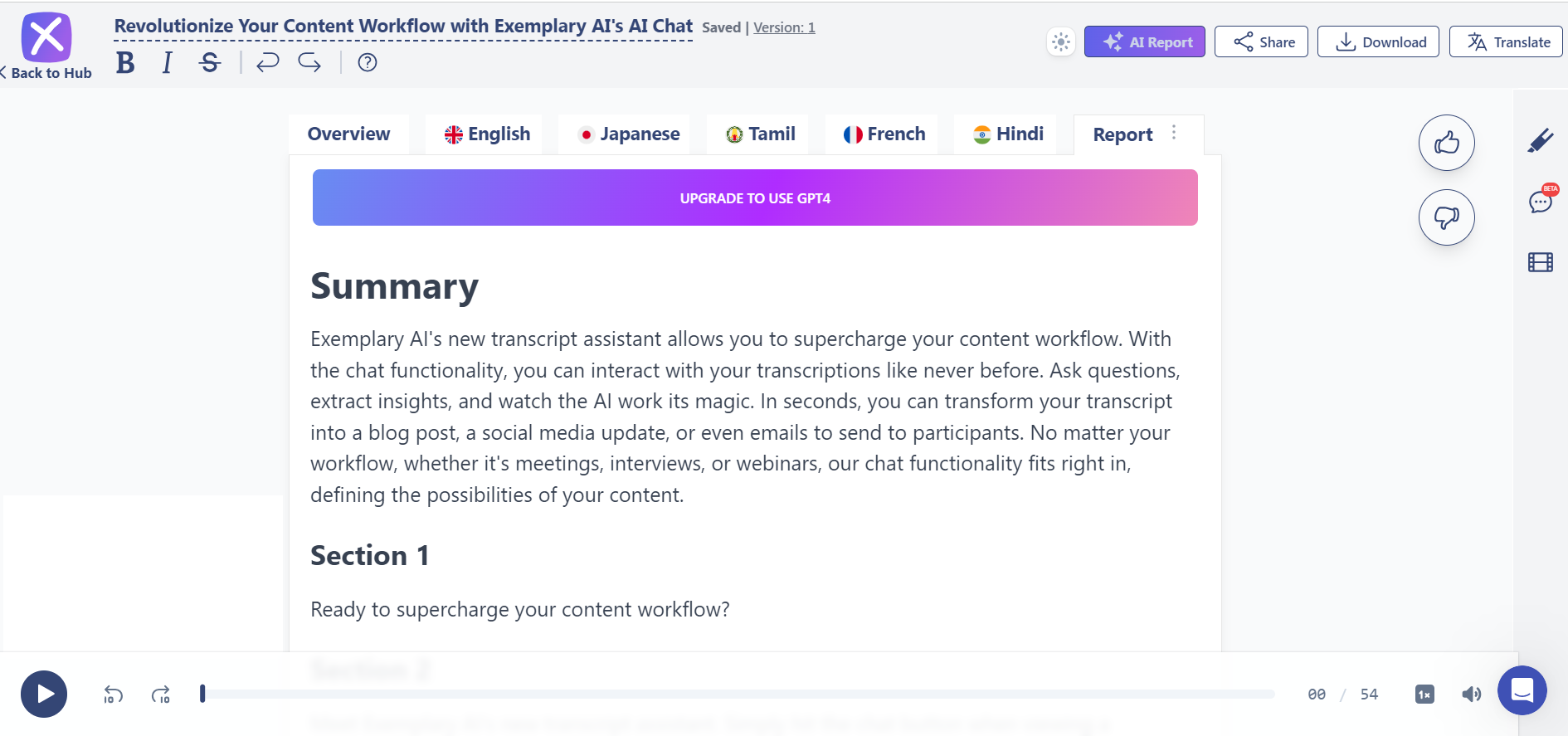
Click on the chat icon to open AI-chat to discuss the video with the chatbot.

You can also download and share the AI-report by using the “share” or “download” button at the top right corner.
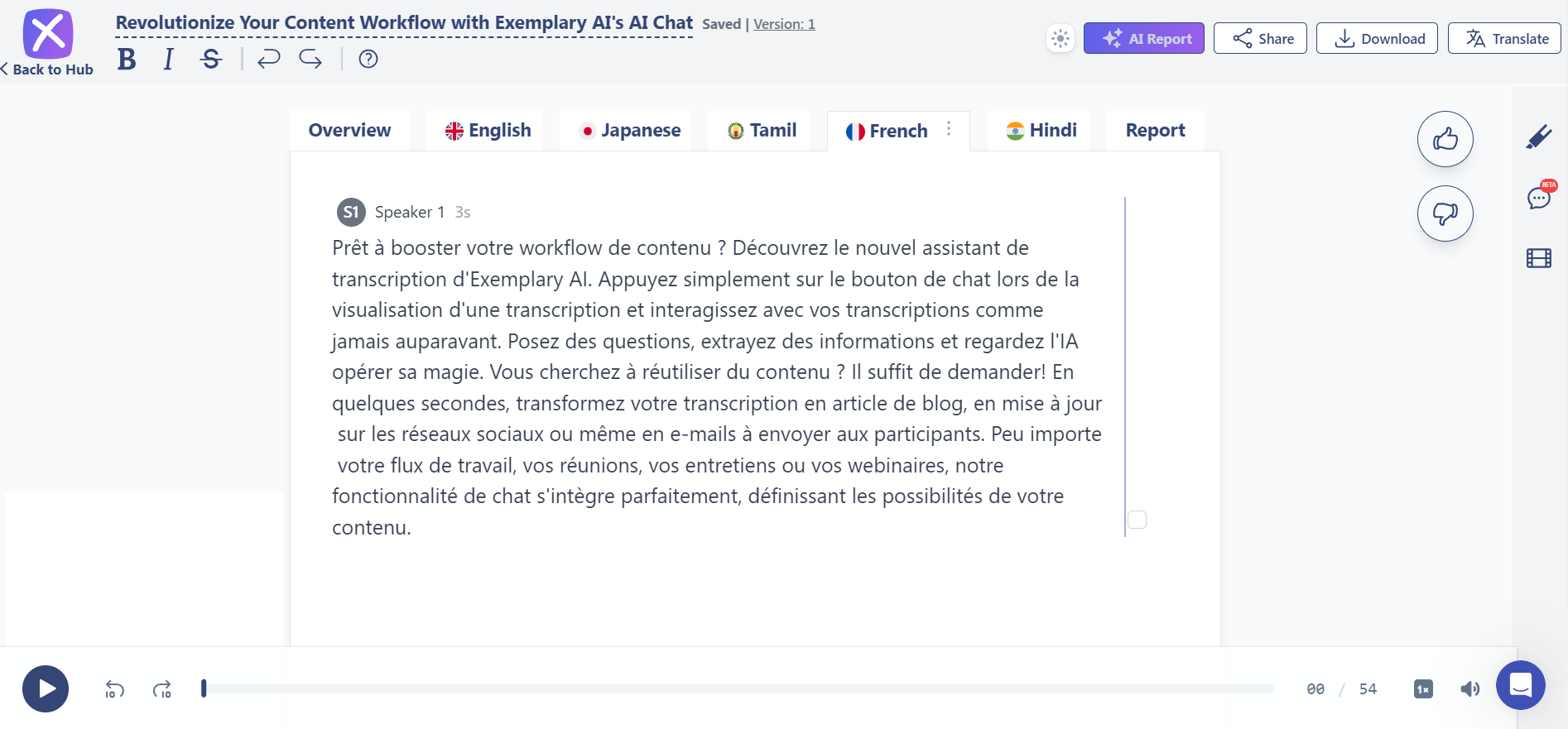
Conclusion
Generative AI has made it easier for us to process information from a YouTube video through transcriptions, summaries, and a chat that can fetch answers specific to our prompts. A tool that can do it all—like Exemplary AI, which goes beyond text and can build reels, string together clips, and summaries may be better suited for your needs and make your life that much easier.
Additional Resources:
- For generating subtitles for your YouTube videos, check out our guide to generating subtitles for videos.
- Transform your podcast into engaging blog content with our podcast-to-blog transformation guide.
- Discover the best hashtags for YouTube Shorts to enhance your video reach.
- Learn how to create YouTube Shorts to attract more viewers.
- Use our YouTube Music Visualizer to add engaging visuals to your videos.
- Optimize your YouTube content strategy with our YouTube Timestamp Generator and YouTube Description Generator.
With these tools and tips, you can elevate your YouTube content creation process, making it more efficient and impactful.